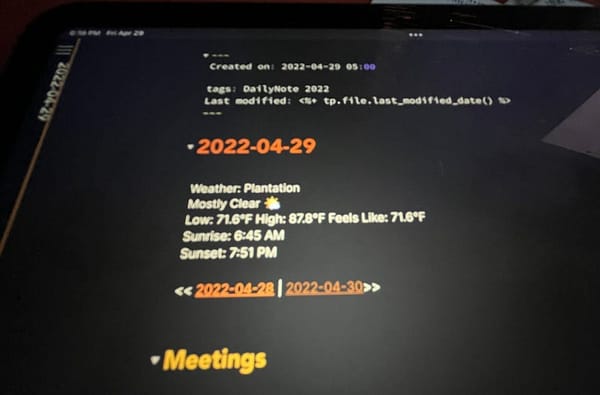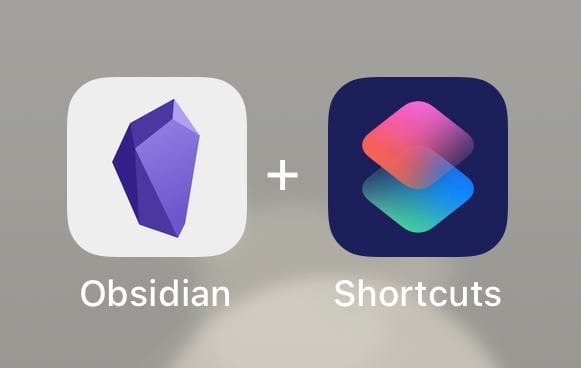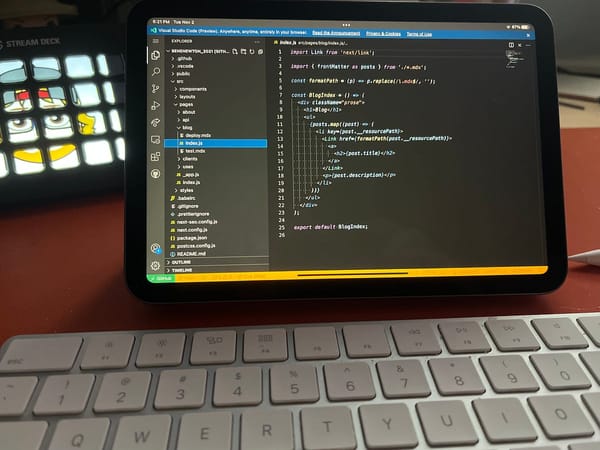How I Use Obsidian to Track Topics for my One-On-One Meetings
I’ve been using Obsidian for a little while now as my daily note-taking app. Over the years, I have used everything from a paper notebook…
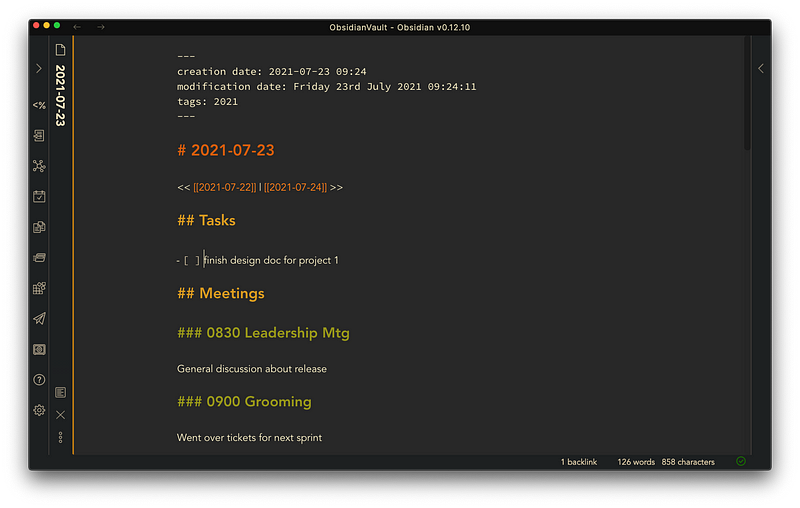

I’ve been using Obsidian for a little while now as my daily note-taking app. Over the years, I have used everything from a paper notebook to Evernote to Apple Notes. Obsidian is the first solution that has allowed me to approach my notes as I do anything else on my computer, as a developer.
Obsidian is a new-ish app for note-taking and your notes are simply saved as markdown files. So unlike, Evernote and Apple Notes, it’s just text, not rich text or some arbitrary file format. And the notes are yours. They live on your local drive. No need for a service, though you can sync your notes through their site for a small fee which makes the notes available to you anywhere via a mobile app or another computer.
But that’s just the beginning. The beauty of this app is its simplicity and versatility. If you're a developer, It’s like VSCode for notes. There are plugins (like extensions), themes, and some options for customization.
I use this for all my note-taking, but that centers around my daily notes. Every day, I start a new note that has a pre-filled template with Dates, Sections, and dynamic lists of to-dos, but we are here to discuss how I use them to prepare for one on one meetings.
In my current position, I span multiple clients, projects, and tracks and I deal with many people over the course of a week. I don’t talk to them all daily, but when we do get our one-on-one time, I want to be ready. In the past, I would keep a note for each of these people. As the day went on, if I had something arise that I needed to bring up with them on my next meeting, I would open their note in Apple Notes, jot down my thought — put some context around it, because inevitably, I would forget by the time we finally talked. That was fine, but it was tedious, and sometimes just the thought of changing contexts to log whatever came to mind was enough to keep me from doing it. I’d think, “I’ll remember to bring this up.” Then I’d never think of that again.
As I said, in Obsidian, my day revolves around daily notes. I track everything in these notes. See above. However, now when I am doing something that triggers a thought I need to share with someone, I can simply add a task, tag that person in the task, then go on about my business. I don’t need to worry about where I left that note. As a matter of fact, where I wrote that note usually helps with the context of why it even came up and helps me in the future.
If you’re not familiar with tasks in markdown, here’s a quick example.

- [ ] Here's a task- [x] Here's a completed task
Yes, that’s it. You may be wondering why I’m so excited by this. Well, it’s the power of one of Obsidian’s plugins, Dataview, that brings this to the next level. See, I can litter these tasks throughout all my notes.
Let’s look at an example.
Here are two different notes in my Vault (Obsidian’s name for your root folder for your notes). While working, I thought of some things I needed to talk to Frank about next time we talk. I just added a task and tagged Frank using the ‘@’ symbol. The ‘@’ symbol has no real functionality in Obsidian except that it gives me a unique string to search by later.# Today’s Workwork work work- [ ] Tell @frank about all the wonderful work I’m doing
Another Note:# Special Projectnotes about special Project- [ ] Ask @frank about the help for the special project
So now, when the time comes for Frank and me to have our one on one, I can bring up my Things to Discuss with Frank note, and using the Dataview Plugin, I can quickly see all of my incomplete tasks that contain the string ‘@frank’.
The markdown for this note looks like this -Topics to discuss with Frank```dataviewjsdv.taskList(dv.pages().file.tasks.where(t => !t.completed && t.text.includes("@frank")))```
In preview mode, the note looks like this:

Now I have everything I need to speak to Frank about at my fingertips. And the headings are links to the notes where I originally entered the tasks, so I can see the context of why I needed to discuss the topic. I no longer have to look at old notes and try to remember what I was referring to. And, as a bonus, I can check off the items as I cover them with Frank. Even though this is just markdown, the app allows you to click the checkboxes or mark them complete via a hotkey.
This is just the tip of the iceberg when it comes to tasks in Obsidian. There’s another plugin, Obsidian-Tasks, that brings a ton of extra functionality to tasks including due dates and completed dates. This allows you to create dashboards in Obsidian to track almost anything. Let me know if you’re interested and I’ll cover that in another post.
How are you using Obsidian? Let me know on Twitter if you have any comments or questions.